Reading is an enjoyable activity that many people appreciate, but there are instances when listening to text is preferable. This is particularly true for tedious reports and articles received in PDF format via email. They can be dull and monotonous to read.
Microsoft has already incorporated various voices into its operating system for individuals who are visually impaired or blind. So, why not utilize these voices to our advantage? There are times when we are too fatigued to read and would rather listen with our eyes closed.
To change the default voice in Windows 10, follow these steps: Go to Settings > Ease of Access > Narrator > Personalize Narrator’s voice. From there, select a new voice from the drop-down box. If you require additional Windows Narrator voices, you’ll need to choose from third-party providers.
Today, I will share some PDF voice reader options for the Windows platform that will significantly simplify your life. These tools will convert the text into voice and read it aloud to you, allowing you to multitask and focus on other tasks. They are a real time-saver.
Best PDF Voice Reader for Windows:
Adobe Acrobat Reader
Most people already use Adobe Acrobat Reader to view PDF documents on their Windows computers. It is likely that you already have Adobe Reader installed on your PC, but if not, you can download the latest version from the link below. Be sure to uncheck unnecessary add-ons during the installation process. Personally, I am not fond of McAfee.
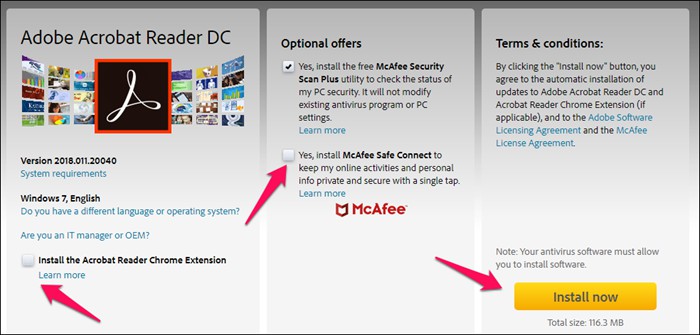
Once you have installed Adobe Reader, open any PDF file that you want to be read aloud, and it should open automatically with Adobe Reader as the default program. If it doesn’t, you can right-click on the file and choose the “Open With” option.
After the PDF file is open, click on “View” and select the “Read Out Loud” option at the bottom of the list. You may need to activate this feature if it’s not already enabled. You can also use the shortcut CTRL+SHIFT+Y to activate it.

Although the feature is activated, you might wonder how to use it. It’s simple. Just click on a paragraph, and it will be read aloud to you. Ideally, you should see a progress bar somewhere in the middle of the screen, but it didn’t appear to me.
While this method gets the job done, the inconvenience is that I have to click on paragraphs once the machine finishes reading them to me.

To address this issue, you can go back to the Settings. This time, you will see new options that allow you to have Adobe Reader read the current page or the entire document.
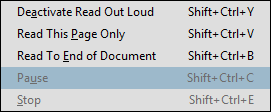
Memorize the shortcuts so you don’t have to deal with the options every time.
Natural Reader

Natural Reader takes things to the next level. Not only can it convert text to audio, but it also offers additional features like creating audio files from PDF files. This means you can transfer these audio files to your mobile device and listen to them while going for a morning jog.
You have control over the speed and speaker settings. It works not only with PDF files but also with Word, TXT, ePub, and other formats.
There is an online version available that can read entire web pages, which is useful for reading blogs and news stories. Apps for both Android and iOS platforms are also available. Natural Reader provides two different voices to choose from, making the experience more human-like in my opinion.
Also Read: Best Free Open Source PDF Editors for Windows and Mac
Download Natural Reader (Freemium)
Read Aloud
While Natural Reader offers powerful features, it is not free. On the other hand, Adobe Reader is free but lacks additional features beyond basic reading options. This is where Read Aloud comes in. It is free software developed by Microsoft that falls somewhere in between.
Read Aloud can read not only PDF files on your PC but also web pages and various formats such as Word, Epub, TXT, DOCX, and more. If you are using Windows 10 and the Edge browser, you can directly share files with the Read Aloud app.
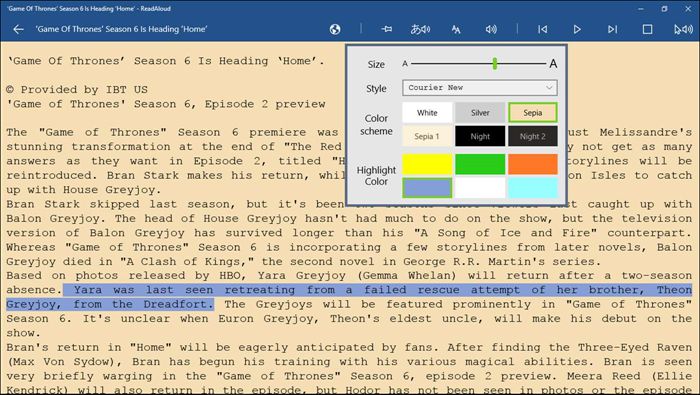
The settings allow you to control volume, speed, pitch rate, fonts, and color schemes, with the ability to create custom colors. There is also a pronunciation editor that allows you to modify the way words sound. This gives you more control over how Read Aloud looks, feels, and functions.
It comes with a built-in dictionary and a clipboard manager to move text around and understand the meaning of words. Please note that Read Aloud is only available for Windows 10 users.
Power Text to Speech Reader
One limitation of Read Aloud is the lack of the ability to convert text in PDF files into audio files and save them for later listening. This is where Power Text to Speech Reader comes in. In addition to listening to PDF files, you can also convert text to MP3 or WAV format, allowing you to carry it on a USB drive or upload it to the cloud.
Also Read: Best Apps to Convert PDF to Word Document

It also works with machines powered by Windows 7 and 8. There is a convenient plugin available that allows it to work with IE. However, please note that Edge is only available on Windows 10 and later versions.
It supports email formats (EML) and RTF, as well as HTML and Doc formats. This is useful if you receive a lengthy email and prefer to listen to it rather than read it.
In terms of voice support, there are more than a dozen voices to choose from, putting it on par with Natural Reader.
The user interface might be plain and basic, but it gets the job done.
Download Power Text to Speech Reader (Free)
Balabolka
Balabolka is another free Text-to-Speech (TTS) program that allows you to listen to your PDF files while working on other tasks. It can convert and save PDF files into audio formats such as MP3, MP4, OGG, and WMA, providing you with more options.
Balabolka supports a wide range of file formats, more than any other TTS software I have come across. Here is a short list, although I have only tried PDF: AZW, AZW3, CHM, DjVu, DOC, DOCX, EML, EPUB, FB2, HTML, LIT, MOBI, ODS, ODT, PDB, PRC, PDF, RTF, TCR, WPD, XLS, XLSX.

A portable version is available that you can install on a USB drive and use on different computers. This is convenient for frequent travelers or individuals who use multiple computers. I installed it on a USB drive and used it on my laptop.
It supports different languages and voices (8 using SAPI 4 by Microsoft). There is a skin pack available to customize the UI, and you can also change fonts and colors. Pitch and rate adjustments are possible as well.
Read Aloud (Chrome Extension)
This is a third-party Chrome extension called Read Aloud, not developed by Microsoft like the previous software. It allows you to listen to PDF files on the web without downloading them to your PC.

Install the extension as you would any other Chrome extension. When you click on the icon, you will see options as shown in the above screenshot. Choose your language, voice desired speed, pitch, and volume.
Once installed, when you click on the icon while on a web page, it will start translating text to voice, and you will see the following screen.
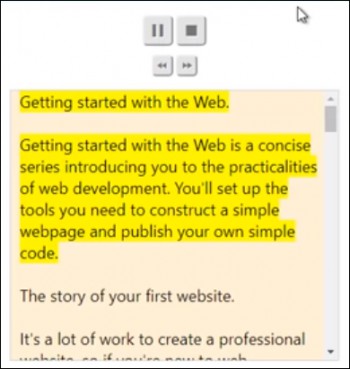
You can pause or stop the reading whenever you want. It’s really simple.
This does not mean it won’t work for local PDF files. To play a PDF file from your hard drive, simply drag and drop it onto the Chrome browser, click on the extension, and that’s it. The extension is lightweight and can be useful when you receive PDF files in your Gmail or Outlook. It offers a variety of voices to choose from, which adds a more human touch to the experience.
Acapelabox
Unlike the previous tools, Acapelabox is not a Windows tool but an online website. It deserves a place on this list due to the free language options it offers.
If you are comfortable with the idea of copying and pasting the contents of a PDF file online, Acapelabox is a small tool that quickly converts text to voice. The user interface is simple, ad-free, and provides a wide range of voices.

This is useful for those who are looking for different accents, as some foreign accents can be difficult to understand. There are also voices with unique characteristics, such as an old voice, a bad guy’s voice, and a child’s voice. The last one is a premium feature but adds a fun element. It makes reading boring reports much more enjoyable.
Wrapping Up: PDF Voice Reader for Windows
If you prefer a simple solution without advanced features, Adobe Reader is a good option. It allows you to read PDF files page by page or the entire document.
If you are looking for advanced features, I would recommend Balabolka, which offers a lot for free.
If you can afford paid software and require good support, or if you need a commercial version with additional features, Natural Reader is a great choice.
Also Read: 10 Best Text-to-Speech Apps for Android